How to transfer files between a PC and Android mobile over the Wi-Fi

AirDroid App lets to transfer file between PC and Android phone with WIFI connectivity
Just imagine if we could transfer files from our PC to your Android smartphone and tablet tablet simply by dragging and dropping the item without the use of data cables or any external sources. But now this feature can be utilized by each and every user as the technology used is wireless technology. This feature is more reliable and easy.
The app can be used to both receive and send files wirelessly between your PC and Smartphone. The App basically allows you to set up a set up an ad-hoc network to wirelessly share photos, videos, documents, and other content with nearby Smartphone users.
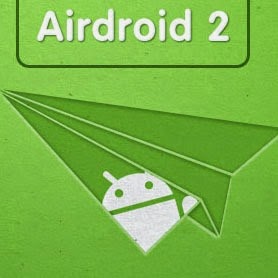
Installation and Use of AirDroid App
Transfer of file from pc to phone
Step 1: At first go to Google play store and download AirDroid app.
download
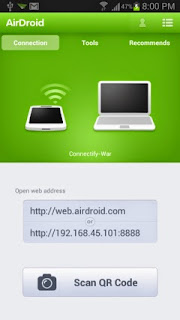
Step 2: Install AirDroidapp and open the app on your phone.
Step 3: Now connect the Smartphone with PC’s wifi . (If you are using a WiFi dongle then use Connectivity to create a Wifi hotspot) .
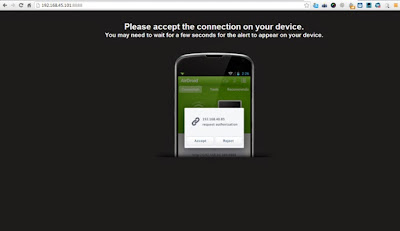
Step 4: when you open the App, the App will immediately detect the Wifi connectivity which is available in the surrounding, connect it and start the AirDroid server. The app will then provide an ip address.
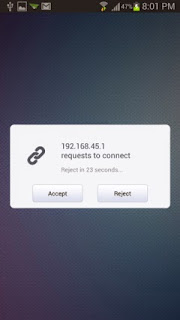
Step 5: type the ip into your PC’s web browser to connect to the AirDroid server and press enter.
Step 6: Simultaneously a connection prompt message will appear on screen. Accept it and establish the connection.
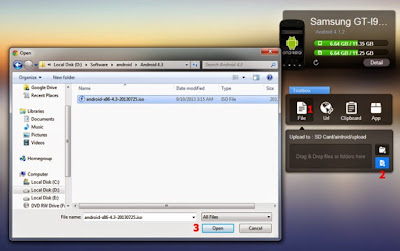
Step 7: In AirDroid web interface, there is a toolbox, click the file icon and next you can select fromthe folder / files icon to transfer a file or folder to your Smartphone phone.Step 8: after selecting the file, the app will start transferring the file to your android phone. Similarly you can also transfer entire folders to your Smartphone phone.
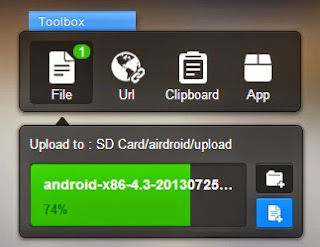
Step 9: All done, files are now stored to your SD card or internal memory of your phone.
Transfer of file from your smartphone to pc
Now reverse is the case here to transfer file from Smartphone to PC. Use the AirDroid web interface on your PC. Click on files icon from AirDroid’s web interface and select a file from the file browser that opens up, right click on any file and select download to download the file to your PC.
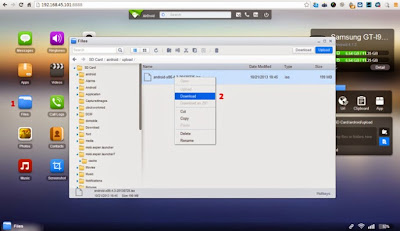
The file will be downloaded as regular downloads in your web browser and can be accessed from the download menu.
enjoy using the app.

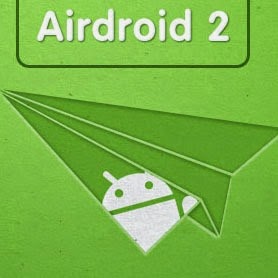
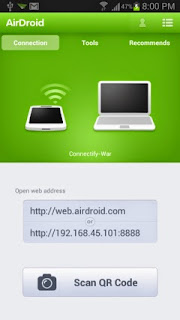
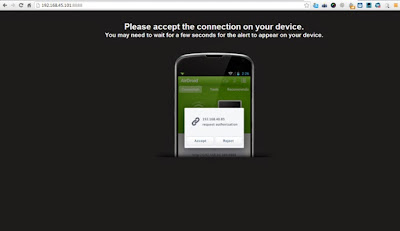
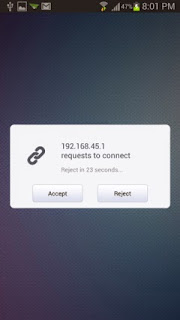
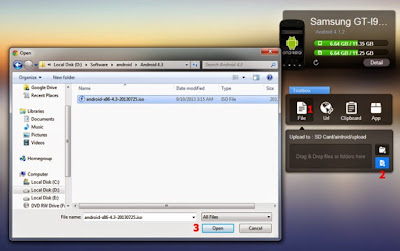
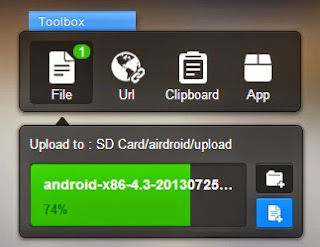
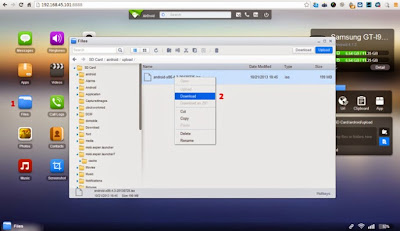
No comments:
Post a Comment